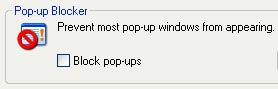This application may not function (or look) the same in all browsers, including assistive technologies and is currently best viewed in Internet Explorer 6 Service Pack 1. Efforts are underway however, to improve cross browser compatibility. Additional info can be obtained at: www.tpwd.state.tx.us/site/policies
If you are having difficulty accessing this information or if you have technical questions about this area of the TPWD web site, please contact us:
By telephone at: 512-389-8070 (Monday through Friday) from 8:00 am to 5:00 pm (central time), or via e-mail at: gis.lab@tpwd.state.tx.us.
Membership Services Help and
Frequently Asked Questions (FAQ)
Access link for Membership Services
- What does this application do?
- How does this application work?
- How does the Membership Services login display?
- Why do I need a TPWD login?
- How do I get a TPWD login?
- I've created an account. Now what? I cannot access anything.
- I don't think the site is working properly. What should I do?
- Enable pop-ups
- Internet Explorer is blocking pop-up windows and I cannot use the site. What do I do?
- I use third party software (add-ons) to manage pop-up windows. What do I do?
- Change your screen resolution
- Try a different web browser
- The website seems to be loading slowly. What is wrong?
- Contact us
What does this application do?
The Membership Services Module was created to control security for all web-based RIS applications. This module will standardize security definitions for all RIS applications. [back to top of page]
How does this application work?
Membership Services is based on an ASP.Net Membership Module framework and creates a complete system for authenticating users including TPWD Domain users and the public. This module allows application users to securely enter their information via the internet, when a login is required. [back to top of page]
How does the Membership Services login display?
A dialog 'Log In' box will appear asking a member for his user name, password and optional checkbox for creating a cookie so the computer will remember this information. First time users must first register then complete the registration process before acquiring full enter/edit functionality for any application services. [back to top of page]
Why do I need a TPWD login?
To query the application databases you do not need a login. Anyone can search the databases and compile maps and graphs. However, to report data you must be registered in the TPWD system. In order to be identified as a user with permissions to enter/edit/view your own data you must create a unique user name, password and supply an email address to complete the login process. Your information will not be shared outside of TPWD. [back to top of page]
How do I get a TPWD login?
From the application page you will be directed to login and if you are new to TPWD RIS (Resource Information System) you will be directed to create an account. All you need to do is choose a user name, password, security question and answer and provide your email address. You will be notified by email once your registration is complete. Your information will only be used to communicate with you about the program and to provide you with a unique identification in our system. [back to top of page]
I've created an account. Now what? I cannot access anything.
Acquiring full enter/edit functionality for any application service requires completing the registration process. Registration for first time users typically requires a follow up email procedure for completion. The registration completion methods can differ for each program application and sometimes, involve classes and preliminary paperwork before full enter/edit functionality is granted. [back to top of page]
I don't think the site is working properly. What should I do?
There are a few things you may need to do to get full use of the web site.
You will need to enable pop-ups to properly view and use these pages. First you will need to determine if you are using third party software to manage pop-ups or if you are using your internet browser's built-in ability to block pop-ups. If you are using your internet browser's (Internet Explorer) built-in ability to block pop-ups, click Start, click Control Panel, and then double click Security Center. Under Manage security settings click Internet Options, then select the Privacy tab. Under Pop-up Blocker make sure the Block pop-ups box is unchecked.
You may also elect to simply add the TPWD domain (*.tpwd.state.tx.us) to Internet Explorer's Allowed Sites under it's pop-up blocker settings (click on Tools, Pop-Up Blocker, Pop-Up Blocker Settings) rather than disabling the blocker all-together. [back to top of page]
If you are using third party software to manage pop-ups, you will have to add this site (http://gis-apps.tpwd.state.tx.us/rismembership/default.aspx) to your pop-up blocker's safe/exception/ok list before accessing this application. If your problems continue, please contact your internet provider or your software manufacturer. [back to top of page]
Screen Resolution: You may need to change your screen resolution. The application is best viewed at 1280 X 1024 pixels (however it can be viewed at other resolutions such as 1024 x 768. Please note that you may have to rely on scroll bars to view desired data at resolutions other than 1280 X 1024 pixels). To change your screen resolution, click Start, click Control Panel, then double click Display. The Display Properties window will appear, click the Settings tab. Under Screen Resolution is a slider bar for setting the number of pixels. Slide the bar to 1280 X 1024 and then click Apply. When prompted to apply the setting, click Ok. The screen will turn black for a moment. Once the screen resolution changes, click Yes to confirm the change. If you aren't successful in changing the screen resolution, check your computer's help section. [back to top of page]
Internet Browser: You may need to try a different web browser. The application is best viewed in Internet Explorer (IE) 6 Service Pack 1. To tell which version of IE you are running open Internet Explorer, click on Help, then About Internet Explorer. The version will display in the About Internet Explorer window. [back to top of page]
The website seems to be loading slowly. What is wrong?
In most cases nothing is wrong. Please bear in mind that it may take several seconds for the requested map to load. Although every effort has been made to ensure images load as quickly as possible, variations in your internet service provider's connection rate (baud rate) also affects how fast your computer connects to the internet. [back to top of page]
Contact us: If you continue to experience technical difficulties after attempting the suggestions above, you may contact us at 512-389-8070 Monday through Friday from 8:00 am to 5:00 pm (central time) or via e-mail at gis.lab@tpwd.state.tx.us. [back to top of page]