User Guide
The Great Plains Environmental Flow Information Toolkit Hydrology Dashboard
Elements of the Hydrology Dashboard
The Hydrology Dashboard has been designed to convey streamflow decision support information by presenting location-based analytics organized around an interactive map of the Texas Great Plains. The dashboard contains a sliding panel on the far-left portion of the tool for the Selection Index and a middle column of Target Flow Component graphs containing information on target flow amount, hydrologic alteration, and streamflow deficits for selected USGS gages. Along the bottom of the dashboard, below the map, Surface Water Right Permit Modules are displayed as fives boxes which provide information on surface water right permits. The far-right portion of the dashboard contains the map legend. These dashboard modules surround a map interface of the Texas Great Plains which includes many interactive functions as well as access to various data layers.
There are multiple avenues available for users to connect with the data available using the elements within the Hydrology Dashboard and each is be described in detail within this user manual. As an introduction, it is recommended that users begin their engagement with the dashboard by first selecting a flow regime component from the Selection Index.
Selection Index
The Selection Index allows the user to choose variables of interest such as flow regime component, river basin, USGS streamflow gage, and surface water right use type. There are five selection options that, when chosen in order from top to bottom, provide a road map through the tool. The Selection Index panel is accessed on the left margin of the dashboard by clicking on the blue arrow. The Selection Index column can be anchored to the dashboard via a pushpin icon in the upper righthand corner of the column so that it remains open while navigating other parts of the dashboard. It can also be collapsed by de-selecting the anchored pushpin and blue arrow located mid-way down the right side of the Selection Index. The following description of the five menu options are numerically identified within Figure 1.
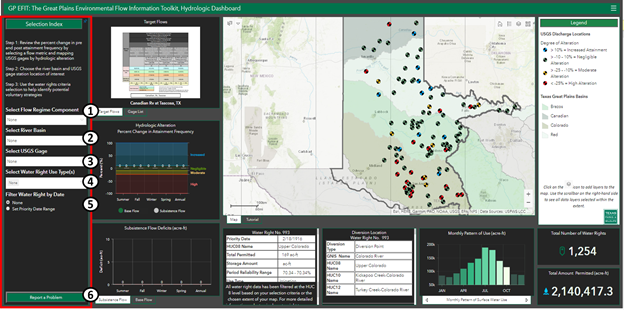
-
Select Flow Regime Component
The first selection within the index allows the user to select a seasonal or annual subsistence or base flow component of interest with a dropdown menu. Streamflow gage symbology updates based on the user’s selected flow component according to the degree of hydrologic alteration at the gage. With a component selected, the user can assess landscape-wide patterns of flow alteration across all USGS streamflow gages within the tool. While the dropdown menu includes only subsistence and baseflow options, an additional eleven high flow components can be found within the Target Flows table in the adjacent dashboard column.
-
Select River Basin
This dropdown menu allows the user to select a river basin of interest within the Great Plains (GP) Region of Texas. Once selected, the river basin boundary is highlighted and displayed data and map layers are limited to the highlighted geography within the viewing extent of the map. Water right information (Total Number of Water Rights and Total Amount Permitted) are summed for the water rights located in the selected basin The Select USGS Gage drop down menu is constrained to gages located within the basin. The user may change the flow regime component selection without losing the geographical focus of the selected basin.
-
Select USGS Gage
Selecting a USGS streamflow gage from the dropdown menu allows a user to choose a gage of interest as it relates to the dashboard’s modules. When selected, the gage icon highlights on the map and a pop-up window appears with information on the data source and analytics. Target Flow Modules located in the adjacent dashboard column are linked to gage selection and populate in kind: target flows, hydrologic alteration (percent change in attainment frequency) and flow deficits. The water right dashboard modules are also updated to reflect the water rights within the HUC-8 subbasin level of the selected USGS gage location. This feature facilitates the theoretical comparison between water deficits and water use. All gages within the Great Plains region with an appropriate period of record for inclusion in the dashboard are selectable unless a specific river basin has been selected, in which case, only the gages for the selected river basin are displayed. See the Data Methodology section for more information on gage inclusion and hydrology-based analytics.
-
Select Water Right Use Type(s)
This drop-down menu allows the user to filter water rights by designated use types and allows the selection of one or multiple uses. It applies to all water right permit information within the selected map extent. Use types that are not selected are omitted from both the map features and water right dashboard modules.
-
Filter Water Right by Date
Surface water right permit data can be filtered by priority date via the “Set a Priority Date Range” button. A user can enter a date range to limit the water data information displayed to a specific time range. The potential time range limits are between 12/30/1900 and 8/6/2018 and the timeframe can be entered manually or with the available calendars. The option to set a water right priority date is a useful tool when comparing water right seniority.
-
Report a Problem
The button at the bottom of the Selection Index should be used to contact the EFIT team for user questions, comments, and problems related to the dashboard’s functionality.
Target Flow Modules
To the right of the Selection Index panel is a column of three dynamic figures or modules, related to target flows (top), hydrologic alteration for subsistence and base flows (middle), and subsistence and base flow deficits (bottom). The information in this column is linked to specific stream gages that are chosen by using the Selection Index, clicking on a gage site within the Gage List, or clicking on the Select Features button located at the bottom right corner of the pop-up window that appears when a streamflow gage on the map interface is selected. The figures are expandable using the icon in the upper right corner of each figure box. The following description of the target flows corresponds to the highlighted numbers (1-3) identified in Figure 2.
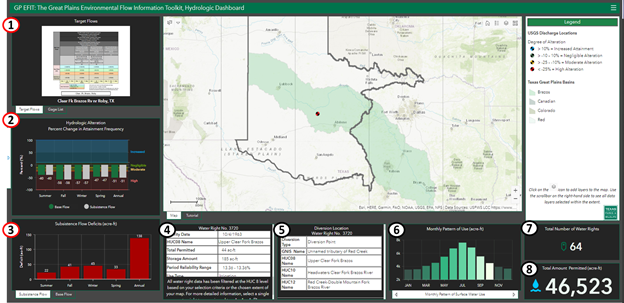
-
Target Flows/Gage List
This module allows the user to tab between two display options: Hydrology-based Target Flows and Gage List. The Target Flows tab shows a table of environmental streamflow targets for a single stream gage that includes subsistence flows, base flows, and high flow pulses for each of the four seasons derived from hydrologic information. It is recommended that users begin a review of the hydrologic data available by starting at the Target Flows module. The target flow data is used to evaluate attainment frequency within the second hydrologic alteration module and identify base and subsistence flow deficits within the bottom two modules of the dashboard column. Additional information on methods used for developing flow targets can be found in the Data Methodology section of this manual.
Also available in this dashboard component is a Gage List tab that provides an alternative to the USGS gage selection menu within the Selection Index. The list provides selectable gage locations for the visible map extent. To select a gage simply click anywhere on a table shown in the gage list and the map zooms to the gage location. -
Hydrologic Alteration, Percent Change in Attainment Frequency
This dashboard element graphically depicts streamflow alteration at a chosen gage for seasonal or annual subsistence flows and base flows. The percent change in attainment frequency identified below each column represents the difference between pre-alteration target flows and current post-alteration conditions.
To quantify the degree of hydrologic alteration, the percent change in attainment frequency between pre- and post-alteration periods was calculated (see Data Methodology) for each gage by season, hydrologic condition, and flow component (base and subsistence flows). Hydrologic alteration was defined as follows:
• Less than -25% difference = High Alteration (red on graph);
• between -25% and -10% = Moderate Alteration (yellow on graph);
• between -10% and 10% = Negligible Alteration (green on graph); and
• greater than 10% = Increased Attainment (indicates a greater attainment in post-alteration period (blue on graph).
Each column is selectable. Users can click columns “on” or “off” to determine the season and flow component (base or subsistence) to be viewed. These column selections are also reflected within the deficit module below the hydrologic alteration graph. -
Subsistence and Base Flow Deficits
A bar graph of subsistence and base flow deficits for average hydrologic conditiona is located at the bottom of the column of hydrologic modules. The user can move between subsistence and base flow deficits by selecting the appropriate tab. As stated above, hydrologic alteration and streamflow deficit figures (dashboard elements 2 and 3) are linked together to allow modification of the graphs. Selecting and deselecting bars in the streamflow alteration figure modifies the flow deficit graph. Double clicking on the flow alteration figure resets both graphs.
Flow deficits or volume shortfalls were calculated for each gage by season, hydrologic condition, and flow component (see Data Methodology for details). The flow deficit graphs display the volume of water, in acre-feet, needed to meet the flow target. These deficits can then be used to review permitted volumes within the Surface Water Right Permit Modules for potential voluntary strategies.
Surface Water Right Permit Modules
Along the bottom of the Hydrology Dashboard, below the map, five modules provide information on surface water right permits (See Figure 3 to review the identified modules). The Surface Water Right Permit Modules have a default setting to display summarized data found within the viewable extent of the map. If a user zooms to a location or pans to a specific region within the map, surface water right information reflects the changes made. However, user selections can be used to filter data within a given extent. For example, if a user selects a river basin from the Selection Index, water right permit data filters to the selected basin and information is summarized within the mapping extent to display records that match both the selection and the extent.
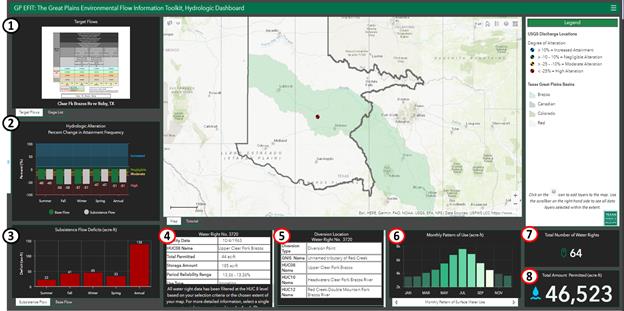
Furthermore, when the user selects a specific gage using the Selection Index or the Select Feature button within the map interface, water right data is then summarized first by the extent and then at the sub-basin (HUC-8) level at which the gage is located. As the user moves through the Selection Index to select water right use type(s) and/or filter water rights by date, the Surface Water Right Permit Modules continue to filter information to reflect the criteria chosen by the user.
Finally, user’s selecting a gage within the Gage List (positioned behind the Target Flows module) will find that the map automatically sooms to their selection. This process also filters to the selected sub-basin, however, because the extent is much closer to the actual gage location, fewer (if any) water right permit records will display within the modules. This can be tested using the Home icon within the Map Interface to zoom back to the default extent and view information in the Surface Water Right Permit Modules filtered by the original stream gage selection at the HUC-8 level.
It is important to note that the range of visibility established to display symbolized surface water right permit locations within the map interface is set at the county level. While Surface Water Right Permit Modules display data based on the viewing extent and the user’s selections, symbolized locations are not viewable unless the mapping extent is adjusted to the county level or closer. Like the Target Flow Modules, each Surface Water Right Permit Module is expandable using the icon in the upper right corner of each figure box. The following description of each Surface Water Right Permit Module corresponds to the highlighted numbers (4-8) identified in Figure 3 above.
-
Water Right List
From the left, the first module in the row contains a list of characteristic summaries for each surface water right permit within the viewable extent and filtered by the user’s selection. Summary information includes the Priority Date to determine permit seniority, geographical information using the HUC 8 name, Total Amount Permitted, and Period Reliability. The period reliability is a modeled percentage based on the likelihood of meeting the permitted amount given projected streamflow conditions and diversions by senior water right holders.
Surface water right permits can be reviewed by scrolling through the Water Right List within the module. The Water Right List can also be expanded by engaging the icon found in the upper right corner. During the review process, users can select one or multiple surface water right permits by clicking anywhere within the listed information of the permit of interest. These permits can also be deselected by clicking on each individual permit a second time. As surface water right permits are selected, data within the four remaining permit modules filter to display information related only to the selected water rights. Geographical data symbolizing surface water right permit locations and associated diversion locations within the Map Interface also filter. When selecting multiple surface water right permits within the list, users can use The Total Number of Water Rights module as a reference of how many water rights were selected. When all surface water right permits are deselected, the modules revert to the default display of summarized data within the viewable extent and filtered selections. -
Diversion Location List
The second module in the water right permit row is the Diversion Location List, which provides a geographical summary for each diversion location associated with a given surface water right permit within the viewable extent and filtered by the user’s selection. The summary includes diversion type, stream name, and name of the sub-basin (HUC 8), watershed (HUC 10) and sub-watershed (HUC 12) that contains the point of diversion.
Similar to the Water Right List module, diversion locations can be reviewed, selected and deselected by scrolling through the Diversion Location List within the module and clicking anywhere within the listed information of the location. The list is expandable, using the icon found in the upper right corner. Data within the four other Surface Water Right Permit Modules filter to display information related only to the selected water rights, including the Water Right List. Geographical data symbolizing diversion locations and the associated water right permit locations within the Map Interface will also be filtered. Unlike the Water Right List module, only one diversion location can be selected at a time. This allows users to first select multiple water right permits and further narrow their search by selecting a diversion location of interest- thereby narrowing the selection to a single permit based on the geographical data provided. -
Monthly Pattern of Use and Reported Annual Use
The next water right module provides information on surface water right permit use through two separate analytical graphs/figures. By clicking either arrow located under the figures, users can move between two dynamic graphs: Monthly Pattern of Use and Reported Annual Use.
Each option generates a graph that summarizes the use data based upon the map extent and the user’s selections. The Monthly Pattern of Use is the Texas Commission on Environmental Quality’s (TCEQ) estimated use for the associated water use type (e.g. municipal, agriculture, etc.) based on regional water use trends. The Reported Annual Use is from self-reported use amounts provided by the permittee to TCEQ each year. -
Total Number of Water Rights
This module, located beneath the map’s legend, provides a tally of surface water right permits associated with the viewable extent of the map and the user’s selections.
-
Total Amount Permitted
Similar to the Total Number of Water Rights tally and relying on the same underlying data, this module sums the total volume of permitted water in acre-feet for all surface water right permits within the viewable extent of the map filtered by the user’s selections.
Functions within the Map Interface
Several mapping tools within the map interface of the EFIT’s hydrology dashboard are available to provide interactive functionality. These functions allow users to personalize the mapping interface and generate feature actions that interact with the dashboard modules. Each tool’s functionality is described in detail below. The functional descriptions correspond to the numbers (1-6) identified in Figure 4.
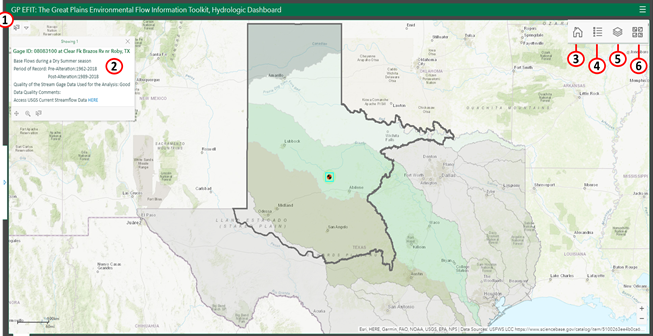
-
Select Features
This dashboard tool allows interactive feature selection to identify and filter data using two options within the map interface. The first option involves clicking on the drop-down button located in the upper-left corner of the map. The same Select Features button is also available within the pop-up window available by directly clicking on the feature. A short tutorial outlining the steps of Feature Selection Using the Map Interface can be found in Section V.
-
Pop-Up
A pop-up is a small window within the map interface that displays descriptive information about a feature when configured to open automatically or when clicked. When a user selects a USGS streamflow gage location within the Selection Index, a pop-up of information related to that gage automatically appear. Users can also click on individual features within the map’s interface, such as water rights or diversion locations, to access feature information via the pop-up window. In some cases, multiple feature layers are selected when a user clicks on a single feature. For example, if a user selects a USGS streamflow gage at the default extent, the River Basin layer beneath it will also be selected. In this case, the arrow buttons appear in the upper-right corner of the pop-up allowing the user to navigate between informational pop-ups presented for each feature layer.
-
Home/Default Extent
The “home button” or default extent can be found in the right-hand corner of the map interface. This tool provides an automated bookmark that allows users to return to the map's initial extent when selected.
-
Legend
The legend or key is also located in the right-hand corner of the map interface and is used as a visual explanation of the symbols located within the map. By selecting the legend button, a drop-down displays all symbolized data that is visually available within the extent of the map. This is especially helpful when the map is enlarged to full screen. Clicking on the legend button a second time removes the drop-down display from the map.
-
Layer Visibility
The layer visibility button can be found between the legend and basemap switcher within the map interface. When the layer visibility button is selected, a scrollable list of all available feature layers can be reviewed, selected or deselected. There are a total of 13 geographical layers available within the EFIT’s Hydrology Dashboard. Only six have been chosen as the default option to appear within the map. This function allows users to see which layers are selected and operational based on the map’s extent. Layers that have been selected but appear in light gray signify that the extent of the map is either too far or too close to display the layer. Zooming in and out of the map’s extent changes viewable options for each listed feature layer. All feature layers within the list are available for the user to include or remove from the map.
-
Basemap Switcher
A basemap serves as a contextual reference and foundational source for the feature layers available within the map. The World Topographic Map compiled by ESRI is the chosen default reference or background map for the EFIT’s Hydrology Dashboard. However, mapping references are a significant function for decision support, and it is understood that users may need to select a reference with detailed imagery or unique labeling. The basemap switcher button is in the upper right-corner of the map. When this button is selected, a menu of available reference maps is displayed. Users can use this tool to review and select the basemap which best fits their needs
Feature Selection Using the Map Interface
The following example illustrates how a user can employ the Select Features tool within the map interface to identify a USGS gage for analysis, link to USGS gage information, delineate an area of interest, choose data layers for display, and change base map layers interacting with the map. Figure 5 highlights the recommended steps used to select a USGS gage or area of interest.
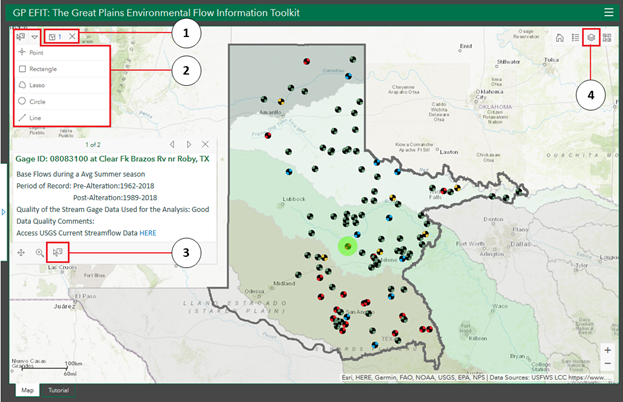
Steps to Select a Gage Using the Map Interface
- Select a Flow Regime Component from the Selection Index.
- Use the cursor to click on the gage of interest. A blue rectangle highlighting the gage and a pop-up window should appear.
- Click on the Select Features button (# 3 in Figure 5) located on the pop-up window. Once selected the gage is highlighted by a green circle.
- To de-select the gage, click the Clear Selected Features button (# 1 in Figure 5), or select a different gage following steps a and b.
Steps to Delineate (Draw) an Area Using the Select Features dropdown menu
- Ensure the target map features are selected in the Layer Visibility list (# 4 in Figure 5).
- In the map window, zoom to the area of interest using the mouse scroll wheel or the plus (+) and minus (-) buttons found at the bottom right side of the map window in Figure 5.
- Choose one of the options from the Select Features drop down menu (# 2 in Figure 5) and draw over the map features you are interested in selecting.
- From the resulting pop-up window select the target map feature. Note, if a gage is chosen, then the HUC-08 area that the gage is used to populate dashboard elements 4-8 in Figure 3.
- Ensure the selected feature is fully within the map extent.
Steps to Delineate (Draw) an Area Using the Map by clicking on a polygon feature
- Ensure the target map features are selected in the Layer Visibility list (# 4 in Figure 5).
- Use the cursor to click on the polygon of interest (i.e. basin or watershed). The blue border highlighting the polygon and a pop-up window should appear.
- If the pop-window reports multiple features click on the arrow buttons on the top right of the pop-up window to scroll to your target feature.
- Click on the Selects Features button (# 3 in Figure 5) located on the pop-up window to select the target feature. Once selected the gage is highlighted by a green circle.
- Ensure the selected feature is fully within the map extent.
Data Methodology
Information derived from the methodology section of this manual was selected from the Final Report submitted to Texas Parks and Wildlife, written by Texas Conservation Science.
Reference: TCS (Texas Conservation Science, Inc.). 2019. "Protecting and restoring environmental flows and water levels in prairie rivers and streams in the Great Plains: geospatial tool and flow alteration analysis. Final report to Texas Parks and Wildlife Department." Austin, Texas.
Surface Water Rights Methodology
Water Right Permit Data Collection
The primary data source for surface water right permits is the TCEQ database known as ‘wrdetail’. This database contains two Excel files, one containing the active water rights (wractive), and the other containing inactive water rights (wrinactive). Wractive was used for this project and includes basic permit information; ownership, authorized diversion amount, priority date, type of use, etc.
Water Usage Analysis
Two resources were used in developing water usage information for the GP EFIT. The first reviewed the amount of water that had been reported to be used by each water right. This information was obtained from the annual Surface Water Right Water Use Reports submitted by the water right holder to TCEQ by March 1st of each year. This data was self-reported rather than being based on metered pumps and should be viewed with some caution. The second resource used was the implementation of the Texas Water Availability Model (WAM) using the WAM input files (.dat) available through TCEQ. The WAM was used to estimate how much water could legally be diverted under a water right and the reliabilities of these rights. In addition to the WAM use estimates, the analysis also modeled monthly demands based on use factor (UC) records and long-term reliability estimates based on TABLES (3REL) results from the WAM simulations.
Linking Permit Information, Usage and Availablility
The linking of these three datasets was accomplished in an Excel spreadsheet. Linkage was achieved by assigning unique identifiers to records within each of the three datasets and then comparing values that should be consistent between them. Both the permit dataset (wractive) and the WAM input files (.dat) contain fields specifying the amount and type of use and the priority date. By comparing these values both at the individual record (sequence) levels and grouped by water right number, it is possible to confirm that these records refer to the same water rights and identify areas which require further investigation.
Water Right Geographic Locations
Water right information was geographically related by creating a single latitude/longitude point location linked to the NHD stream segments for each of the unique TCEQ6 water rights listed in the wractive files. These points were then evaluated to determine which could be represented as the most downstream diversion location. Once identified, the correct basin, county and stream were verified to ensure location accuracy. Lastly, using the TCEQ6 field within the database, these point features were then related to the three linked datasets; water availability, usage, and permit information.
Hydrology-Based Flow Targets
Data Collection and Review
USGS historical gage flow records for the Texas Great Plains region were downloaded and reviewed to represent the natural or least impacted hydrologic conditions. The review process began by utilizing an ArcModel Builder application developed for this project called Tracer which was applied to determine the level of upstream reservoir development associated with each gage. Next, the Pettitt test for change-point detection (Kundzewicz etal. 2004) was applied to low, medium and high flow annual flow statistics produced by the Indicators of Hydrologic Alteration (IHA) program to identify quantitatively when a shift in the underlying distribution of flows may have occurred. The results of the Pettitt test were compared with the date at which upstream reservoir development began. A simple rule was developed to define impact date as the date at which 20% of the upstream area was regulated by upstream reservoir development. Once pre and post impact periods were identified, the required length of the period of record (in number of years) was defined using a 20-year minimum. The 20-year length of record has been adopted previously because it is assumed that 20 years is sufficient to capture the full range of dry, average and wet conditions that occur within the natural variability of Texas streams. Additional statistical analyses were conducted to explore the possibility of expanding the pool of potential sites. Long term (100+ year) indices of hydrologic conditions, including several versions of the Palmer drought indices, are maintained by NOAA for 10 regions within Texas. The Kolmogorov-Smirnov Test was used to determine all n-year lengths of data from 1990 to 2018 which contain the range of variability observed within the entire 1900-2018 record. This test reports whether subset periods contain the range of variability or are wetter or drier than the full period. The data was then qualitatively characterized for period of record suitability (Good, Fair, Poor Bad). Both “good” and “fair” periods of record were used to develop hydrology-based flow targets for the GP EFIT.
Developing Hydrology Based Flow Targets
Hydrology-based flow targets or flow recommendations were determined by applying two statistical tools to the previously reviewed historical gage flow records; Indicators of Hydrologic Alteration (IHA) and Hydrology-Based Environmental Flow Regime (HEFR). IHA flow statistic outputs were also used in the Pettit analysis described above to review historical gage flow records. To create flow recommendations, the IHA analytic tool was used a second time to perform a base flow characterization which classifies daily flow based on user defined criteria. The default criteria used to describe environmental flow components are defined below.
- All flows that exceed 75 percent of flows for the period are be classified as high flow pulses;
- No flows that are below 75 percent of flows for the period are classified as high flow pulses;
- A small flood event is defined as a high flow pulse with a recurrence time of at least 2 years;
- A large flood event is defined as a high flow pulse with a reoccurrence time of at least 10 years;
- Extreme low is defined as a flow in the lowest 10 percent of all low flows in the period.
The flow classified outputs from IHA were then used as input for the HEFR program to compute the chart displayed within the Hydrology Dashboard of the GPEFIT displaying flow targets by USGS gage location.
Calculation of Attainment Frequencies and Flow Deficits
Calculation of attainment frequencies was used to quantify flow alteration at each identified USGS gage location. This task was accomplished using the most recent 10 years of USGS flow data and compared with the attainment frequencies for the pre- alteration period that was used to develop the Hydrology Based Flow Targets. The resulting differences were reported as a reduction relative to the baseline rather than as a simple change in the percent of time that the flow target is met. For example, while a change from 100% to 91% and 10% to 1% both represent a 9% drop in the frequency of meeting the target, that relative to the baseline, the 9% change in the latter is probably of greater ecological significance than the 9% drop in the former. Using this methodology, the following alteration categories were developed:
Degree of Alteration
- Greater than 10% = Increased Attainment;
- 10% to 10% = Negligible Alteration;
- 25% to -10% = Moderate Alteration;
- Less than -25% = High Alteration.
Flow Deficits
Flow deficits were calculated by determining the volume of water that would be required to ensure that flow targets could be maintained under current water management policies. To find the flow deficit, an iterative model was developed to identify the minimum volume of water that would be needed at the beginning of each season such that flows could be supplemented to bring the current attainment frequency up to the targeted flow recommendation. The minimum volume of water identified was considered the volumetric shortfall, or flow deficit.
Great Plains Dashboards Maintenance Contact:
For more information regarding the Hydrology Dashboard of the Environmental Flow Information Toolkit please visit the EFIT page at: https://tpwd.texas.gov/landwater/water/conservation/water_resources/efit/
To report a problem or request additional data please email us at: efit@tpwd.texas.gov